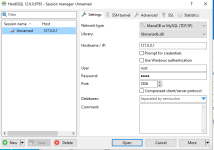An easy guide on how to install MariaDB to use with plugins
MariaDB is a type of database software that helps keep track of all the important information on your game server, like player data and game settings. If you run a server for a game like ARK: Survival Evolved, using MariaDB can make it easier to manage data across different game maps. This means when players move from one map to another, their information goes with them smoothly. It's a handy tool for keeping everything organized and ensuring that your server runs well.
Here is a guide to install MariaDB, and configure it to use with plugins, or any other software that requires it.
As of latest versions, MariaDB is not compatible with plugins yet, so you must download any version below 11.4. As this is an outdated version, make sure to not make it visible to the internet if not necessary, and if so, control who can access it.
1. Go to http://downloads.mariadb.org/mariadb/11.3.0 and download MariaDB community server, then execute the .msi you downloaded
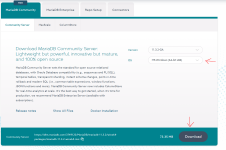
2. Accept license terms, and click next until you see this page:
Important!! Make sure to choose a secure root password, and remember it. If you forget it you will have to reinstall the software, potentially losing data.
Recommended to not enable access from remote machines for root.
If you click all next, it will install HeidiSQL tool to manage the MariaDB server. If you don't want this software you can opt-out in one of the in-between pages of the installer.

3. Click all next and finish installing the software.
4. Once installed, open HeidiSQL (or any other mysql database management software), and log in with user "root", and password the one you chose earlier. In my case I will continue the guide using HeidiSQL
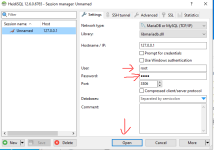
Now, while it would be ready to use, the use of root user is not recommended in pretty much any aspect of the digital world today, due to security concerns, so for plugin/software use, we will create a new user, with restricted permissions in order to have a good database security.
5. Create a new database. This will be what you put in the plugins' config, and where they will create the tables. Right click where it says "Unnamed" (or any other name you put to the session):
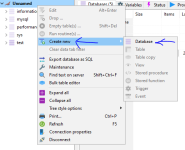
I will call it "arkdb" for the purpose of this guide.
6. Now, let's create a new user. Click in the user management button on the top bar.
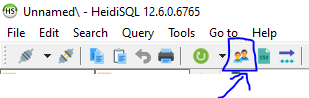
7. Then we will create the new user. We will create a user "plugins", with whatever secure password, and will give it full privileges on the "arkdb" database we just created. Giving global privileges is not recommended as it's too broad of permission. if you don't need to access the mariadb server from other machine, or the outside, keep localhost as "From host".
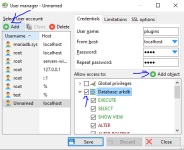
And that would be it!
Here is an example of an ArkShop config with what we installed in this guide:
JSON:
"Mysql": {
"UseMysql": true,
"MysqlHost": "localhost",
"MysqlUser": "plugins",
"MysqlPass": "......",
"MysqlDB": "arkdb",
"MysqlPort": 3306
},If you have any issue, do let me know in the comments!
© Pelayori. Unauthorized distribution of this work, or any derived versions, is strictly prohibited.
Attachments
Last edited: